Weblog
Random ramblings of a very unlucky guy.
Writing Japanese characters on Fedora 35 (Gnome)
I started learning Japanese this week; reading and writing in Japanese feels completely different to Portuguese (or English) speakers.
To train my writing skills, I need to practise not only my handwriting, but also my typing. For me, at least, handwriting is much harder than typing; and for a good reason: I am learning how to write as if it were the first time. But typing in Japanese is simple and it helps you to practise and memorise the new symbols.
Add the Japanese (Anthy) as keyboard input source
So, how do we configure a Western system to use Japanese characters?
Everything happens on the top right corner of the screen. You can see that currently I have only two keyboards: English, and Italian (whereas my physical keyboard is a French AZERTY. Don’t ask me…).
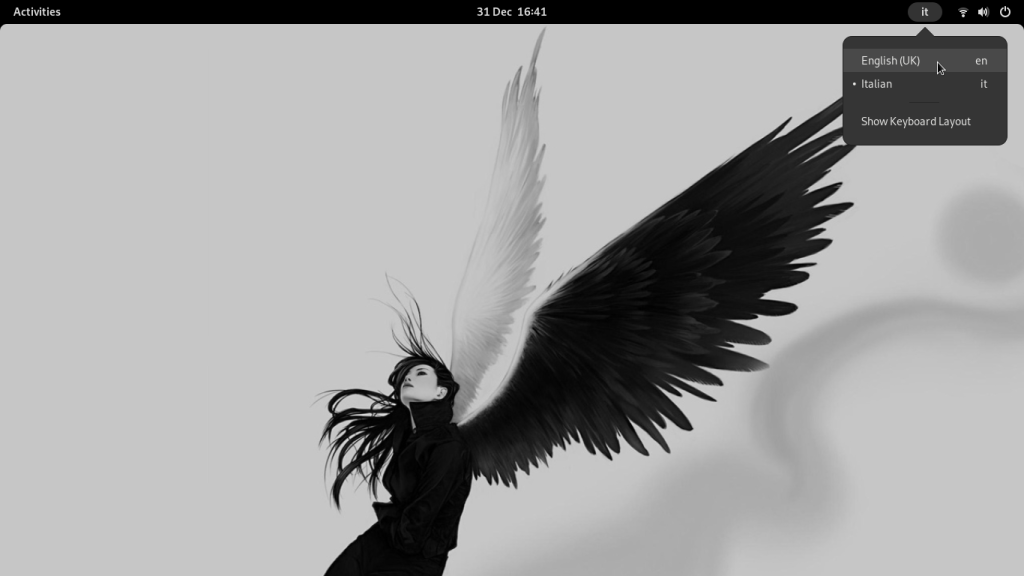
All I need to do is to add one more input source, the Japanese (Anthy), to my keyboard settings: click on any of the three icons (wifi, volume, power off) at the rightmost top corner of the screen, then click on Settings.
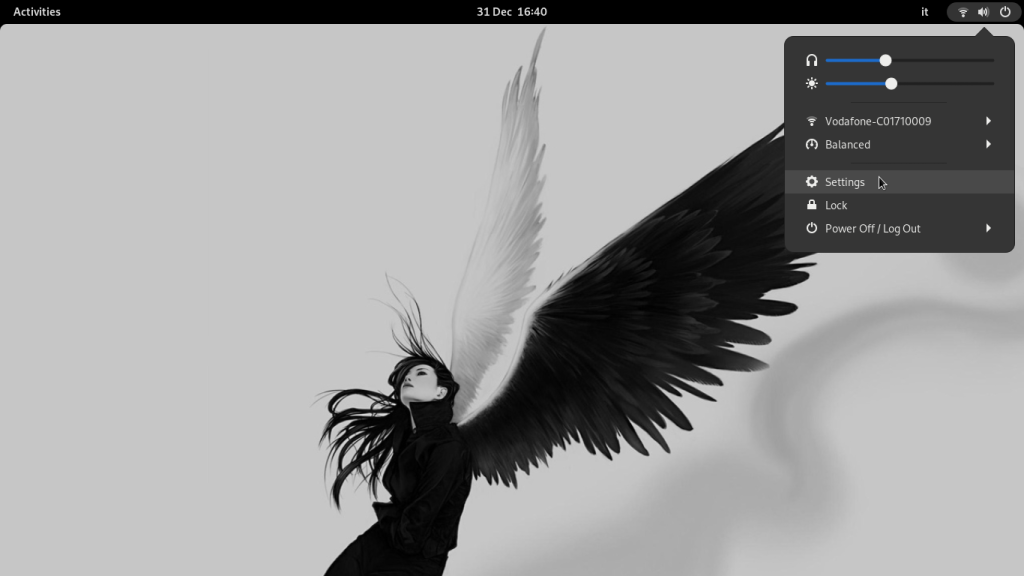
After the settings window pops up, on the list on your left search for the Keyboard item; then, click on it. Click on the + sign at the Input Sources section.
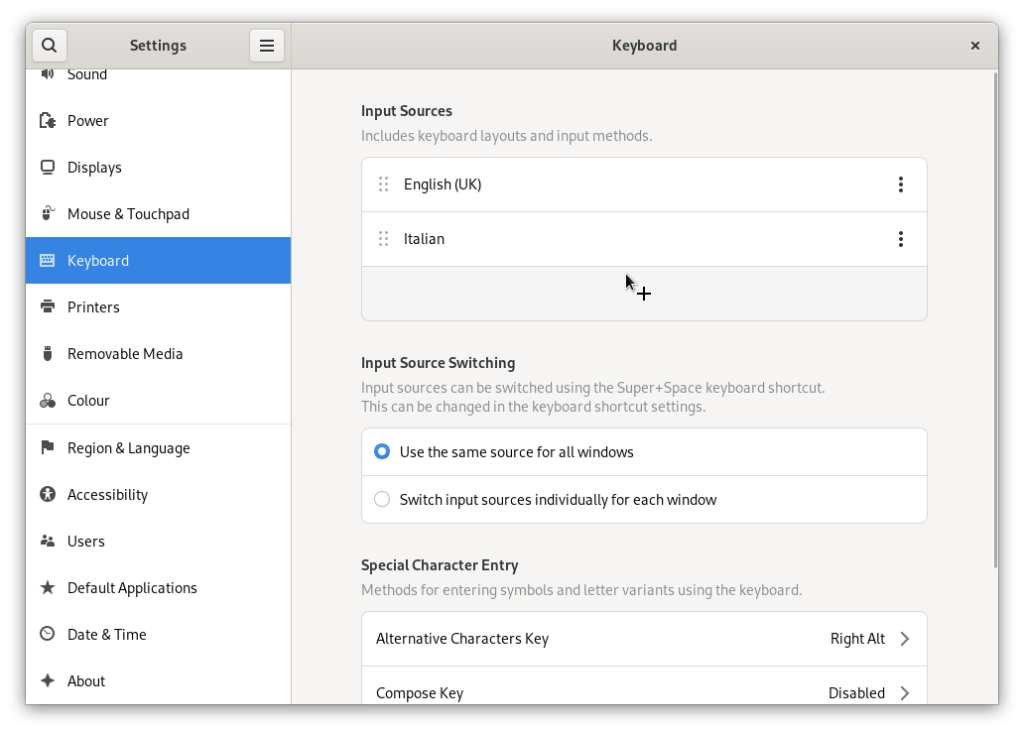
Another window opens, search and click on Japanese.
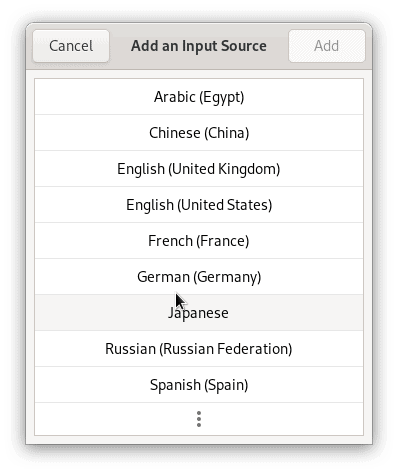
Select Japanese (Anthy) and click on the Add button. That’s it!
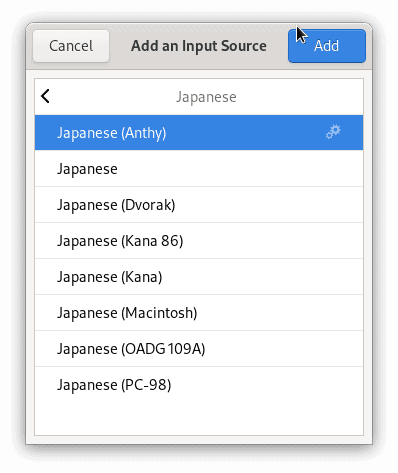
In Preferences of the Japanese input source, you may configure it the way it suits you better.
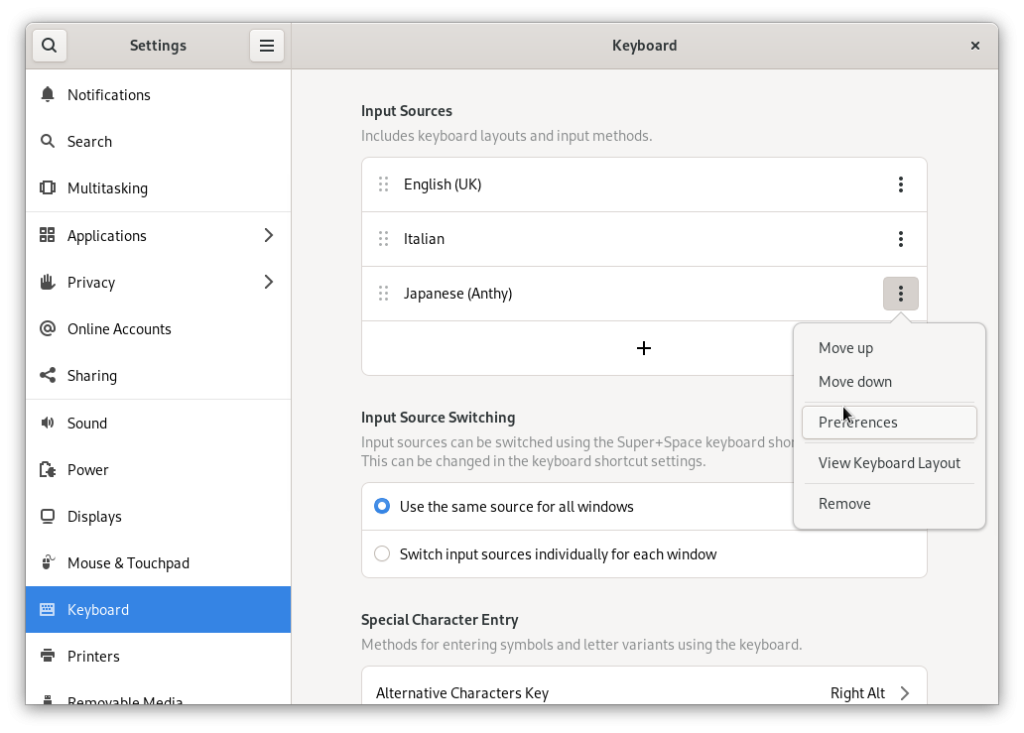
And also check some useful keyboard shortcuts on the tab Key Bindings. For example, CTRL + comma to switch between hiragana, katakana, and Latin.
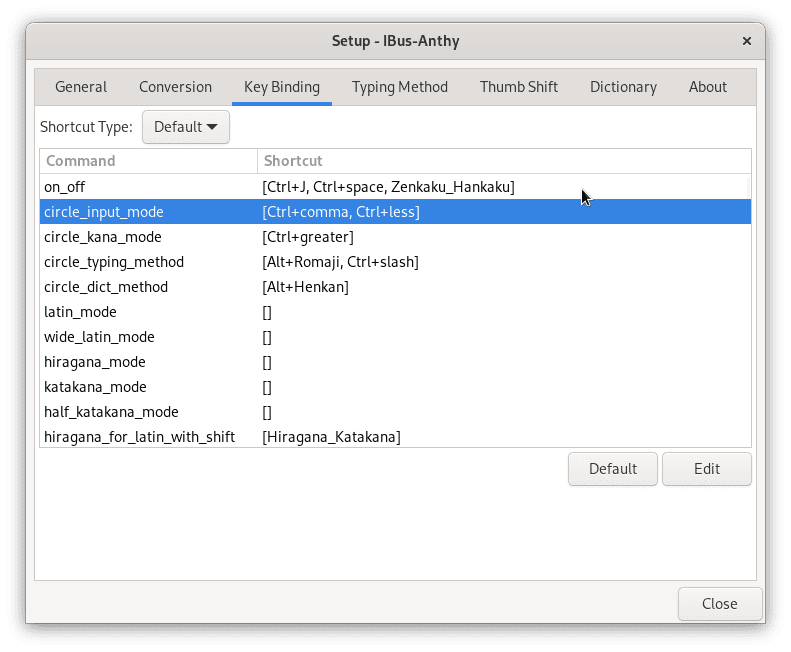
Write kana and kanji
Now you can insert hiragana, katakana, and kanji from your keyboard. To switch back and forth between your available keyboard input sources, you hold SUPER (the “Windows key”) then press SPACE to select the one you want.
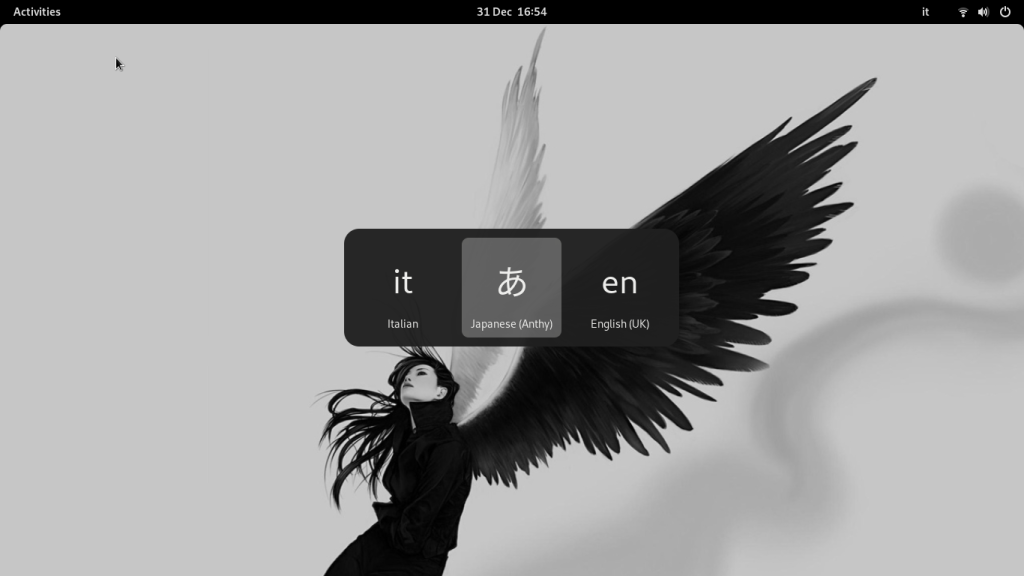
If you select the Japanese input, then you will be able to insert kana, kanji, and also Latin script. You know which set of symbols are enabled by looking at the top bar: あ for hiragana, ア for katakana, and _A for Latin.
Inserting kanji is pretty straightforward thanks to the kana to kanji converter: just type the word you want; you can choose which set to use while the word is highlighted by an underscore, then you permanently choose one by pressing ENTER.
For example: firstly, I entered the word kokoro (こころ); hit SPACE, then ENTER and it became the kanji 心. Finally, I wrote the word kanji (かんじ); hit SPACE twice to see the available options, selected the first one and hit ENTER to get 漢字.
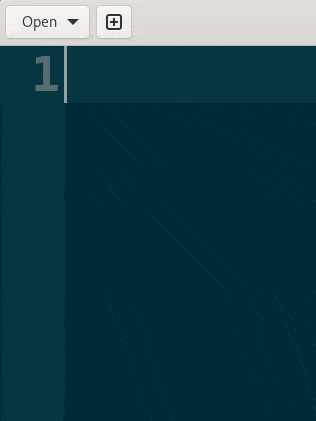
ナイスですね。
Please, notice that I use Fedora 35 which has Gnome 41.2 on it. I can guarantee that this will work just for this Gnome version. However, it should be similar or exactly the same way for other (say, 40.x…) versions close to the one I use.